
Crafting Professional PowerPoint Templates
Microsoft PowerPoint is a go-to for swift, polished presentations. Beyond content and delivery, design, clarity, and consistency are key. A well-prepared template seals the deal.
![]() PowerPoint templates unlock great potential for enhancing user experience, often offering unexpected opportunities. I'll provide a template enabling you to effortlessly populate any presentation, while upholding a unified visual identity – colors, fonts, logos, and more.
PowerPoint templates unlock great potential for enhancing user experience, often offering unexpected opportunities. I'll provide a template enabling you to effortlessly populate any presentation, while upholding a unified visual identity – colors, fonts, logos, and more.
Key Elements for Effective PowerPoint Presentations
PowerPoint presentations operate on a different paradigm than Word documents or templates. While Word leans on styles, PowerPoint emphasizes slide layouts (layouts) accessed via New Slide or Layout options on the Home tab, offering all necessary tools for template users.
Slide layouts cover everything – preset logos, graphics, corporate colors, fonts, and placeholder symbols for titles, content – single or dual columns, horizontally and vertically, footers, slide numbers, image fields, diverse image galleries, etc.
Content refers to text, images, graphs, tables, etc. Texts are typically structured in bullet points (indented, multi-level), with options to adjust levels and bullets easily via PowerPoint menus.
Note: Unlike Word, PowerPoint lacks multi-level numbering, favoring keywords or key points over excessive textual information, which can impair font readability during projection.
Your Presentation's Visual Identity
I'll create a professional, user-friendly PowerPoint presentation that respects your corporate identity and incorporates:
- Customizing slide layouts: Choose from standard layouts (Title Slide, Title and Content, Two Content, etc.) or create custom layouts tailored to your brand (logo, colors, font).
- Consistent headings and content: Ensure uniform size and position for a professional look, with optional guides for slide-level adjustments.
- Structured text: Organize content into multi-level bullet points with customizable bullets, including image imports.
- Corporate branding: Incorporate logos and other graphic elements in vector format for optimal quality across mediums.
- Standardized footer: Include website address, slide numbers, and optional text globally for the entire presentation.
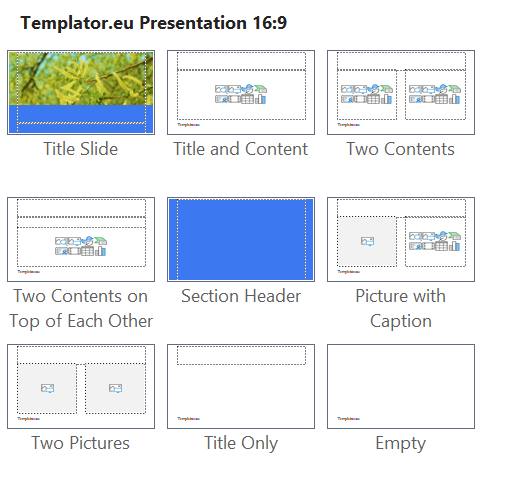
Figure 1: Inserting a New Slide in PowerPoint with the Selection of the Corresponding Layout
Images (from my own presentation) are provided for illustration purposes only, showcasing basic possibilities. In summary, your presentation will feature requested slide layouts, ensuring precise positioning for headings, content, and corporate colors.
Creating or populating your presentation will be straightforward. Insert a new slide with the desired layout or modify existing ones, adjusting content as needed.
Enhanced Presentation Animation
I'm available to animate your presentation, opting for subtle elements that engage without distracting. Simple PowerPoint tools can yield surprisingly impressive results, delighting both you and your audience.
Animation can be tailored to your preferences or applied based on your content's context and flow.